User Guide

|
Global Navigator User Manual.pdf Size : 1223.018 Kb Type : pdf |
Click above link to download full user manual.
Quick start:
User Interface:
User interface designed to be simple, direct and efficient.
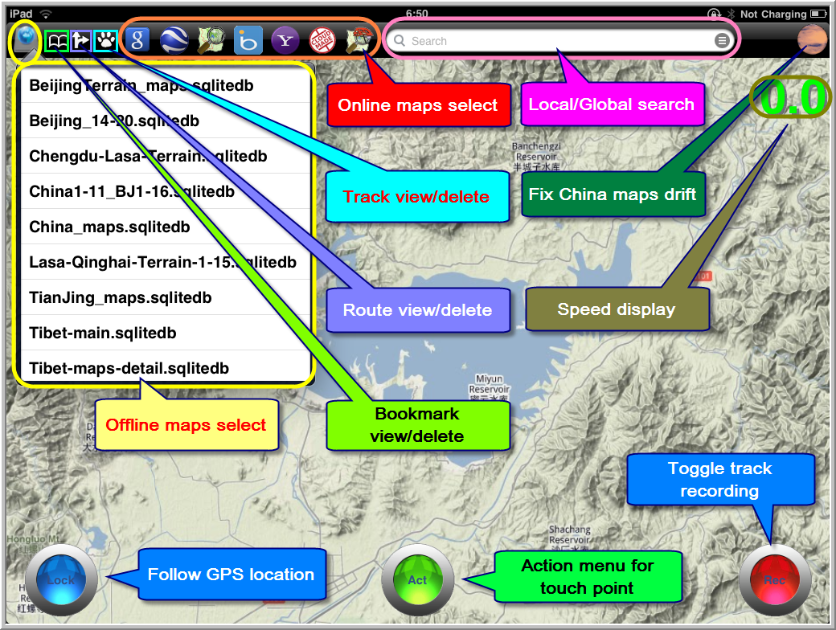
Create offline maps:
GlobalNav use RMaps/BigPlanet
offline maps format. Which can be created using Mobile Atlas Creator
(http://mobac.dnsalias.org/), the open source free tool. Please visit
http://mobac.dnsalias.org/ to download the tool.
Watch tutorial video:
Upload offline maps and export/import bookmakrs, routes and tracks to your iPhone/iPad:
1) Start iTunes
2) Click iPhone/iPad device
3) Choose App tab
4) in "File sharing" section, you can drag and drop files from/into iTunes
5) Remember offline map files MUST end with ".sqlitedb" extension.
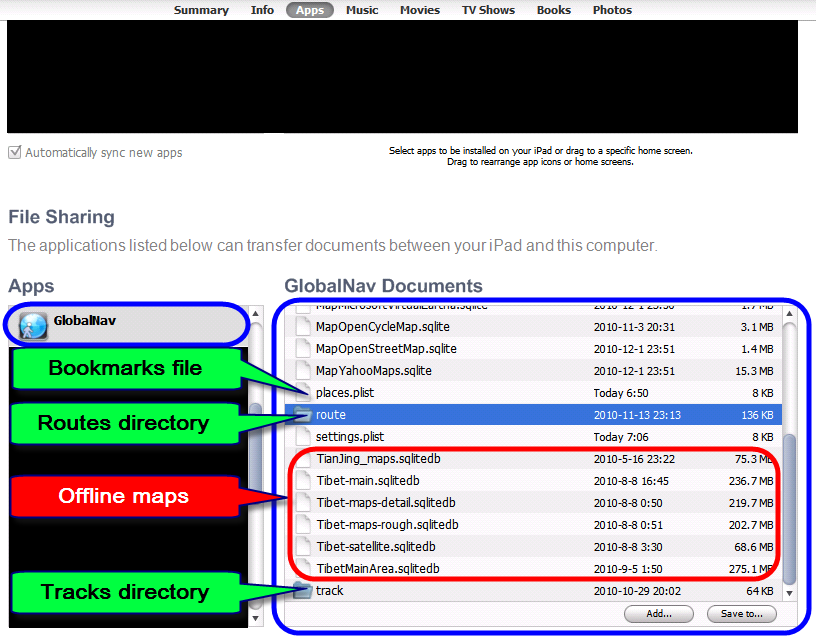
Fix maps with location drift:
If you are not in mainland China, ignore this.
If you are using certain maps in mainland China, you may have a strange GPS location drift issue. Just touch the spinning Earth/Mars icon to ensure the icon is a displaying spinning Mars. Your current GPS location will be faked to fit "faked" coordinates of the maps.
Local/Global search:
For global search, press "Act" button and select "Global Search", then key in keywords.
For local search, just touch search text input box and key in your keywords.
Options:
In Settings application, you can click "GlobalNav" to adjust several options:
1) Safe Update:
When enabled, on-screen map cache will cleared to prevent map tile display incorrectly.
2) Map display scale
Adjust font size of maps. When using iPhone 4 with Retina display technology, font size will be very small in normal circumstance if set to 1.0. You can adjust the scale to a lower number to enlarge font display.
3) Status text
Display a status text on top of the screen.